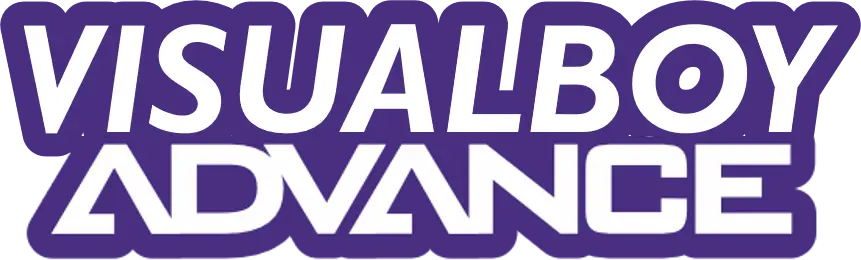VisualBoyAdvance (VBA) and its updated fork, VisualBoyAdvance-M (VBA-M), are popular tools for playing Game Boy Advance games on Windows, Mac, or Linux. However, errors like crashes or audio problems often stem from outdated software, incorrect settings, or corrupted files. According to a 2023 post on Reddit’s r/emulation, over 60% of emulator issues relate to configuration errors or incompatible ROMs. By addressing these, you can resolve most problems. Below, we break down the top issues and their fixes, ensuring you can enjoy classics like The Legend of Zelda without hassle.
If VisualBoyAdvance doesn’t start or closes suddenly, the issue often lies in outdated software, missing files, or system compatibility.
- Update to VBA-M: Older versions like VBA 1.8.0 Beta 3 are outdated. Download the latest VBA-M from its official GitHub page. This fork supports modern systems like Windows 11 and macOS Ventura.
- Check System Requirements: Ensure your PC meets basic requirements—2GB RAM and a 1GHz processor, per VBA-M’s documentation. Update your OS to Windows 10/11 or the latest macOS/Linux version.
- Run as Administrator: Right-click the VBA executable and select “Run as Administrator” to fix permission issues.
- Reinstall the Emulator: Delete the VBA folder and reinstall it to a simple path like
C:\VBA-Mto avoid file access errors.
If crashes persist, check your antivirus. Some programs, like Windows Defender, may block VBA. Add an exception for the emulator folder.
A white screen error when loading a ROM is a common issue. It often signals an outdated emulator or a faulty ROM file.
- Update VBA-M: An outdated emulator causes 90% of white screen issues, per user reports on emulation forums. Install the latest VBA-M from SourceForge.
- Verify ROM Integrity: A corrupted Game Boy Advance ROM can trigger this error. Redownload the ROM from a trusted source or check its integrity using a checksum tool like HashCalc.
- Adjust Video Settings: Go to
Options > Video > Render Methodand switch to OpenGL or Direct3D. Disable filters like bilinear inOptions > Video > Filters. - Test Another ROM: Load a different game to confirm if the issue is ROM-specific. Popular titles like Pokémon FireRed are good for testing.
No audio or distorted sound in VisualBoyAdvance can disrupt gameplay. This usually results from incorrect settings or outdated drivers.
- Enable Sound: In VBA 1.8, go to
Options > Soundand ensure it’s set to “On.” For VBA-M, checkOptions > Audioand confirm no channels are muted. - Adjust Sample Rate: Set the sample rate to 44100 Hz in
Options > Audio > Configuration. This matches most modern systems, per audio standards. - Switch Audio API: In VBA-M, try a different API like DirectSound or XAudio2 under
Options > Audio > Advanced. - Update Audio Drivers: Outdated drivers cause glitches. Update them via Windows Device Manager or your manufacturer’s website (e.g., Realtek or Intel).
Test audio with a game like Super Mario Advance. If issues remain, ensure your system’s sound settings aren’t muted.
Can’t save your game progress? VisualBoyAdvance save issues often tie to incorrect save types or file path errors.
- Set Correct Save Type: Go to
Options > Emulator > Save Typeand select “Automatic” with “Flash 128K.” Most GBA games like Pokémon Emerald use this, per game compatibility lists on emulation.wiki. - Check File Paths: Ensure ROMs and save files (
.savor.sgm) are in the same folder as the emulator. Use a simple path likeC:\Games\VBA-M. - Import/Export Battery: Use
File > Import/Export Batteryto transfer saves between VBA versions. - Backup Saves: Copy
.savfiles regularly to avoid data loss. Store them in a separate folder.
Restart the emulator after changing settings. If saves still fail, try a newer VBA-M version.
Controller issues can make VisualBoyAdvance unplayable. These stem from misconfigured inputs or hardware conflicts.
- Configure Controls: Go to
Options > Input > Configureand map your controller buttons. Test each input to confirm it registers. - Check OS Recognition: Ensure your controller (e.g., Xbox One or PS4) is recognized in Windows Control Panel under “Devices and Printers.”
- Use JoyToKey: If VBA doesn’t detect your controller, use JoyToKey to map keyboard inputs to your controller.
- Try Another Port: Plug your controller into a different USB port to rule out hardware issues.
Test with a simple game like Mario Kart: Super Circuit to ensure inputs work.
Cheats failing in VisualBoyAdvance can frustrate players trying to enhance gameplay. Common causes include incorrect codes or ROM mismatches.
- Verify Cheat Format: Use GameShark, CodeBreaker, or Action Replay codes matching your game’s region (e.g., US or EU). Check GameHacking.org for reliable codes.
- Enable Master Codes: Some cheats, like those for Pokémon LeafGreen, require a master code. Add it first in
Cheats > Cheat List. - Use V1.0 ROMs: Most cheats work with version 1.0 ROMs, not 1.1, per emulation community reports. Verify your ROM version.
- Limit Active Cheats: Too many cheats can cause crashes. Enable only one or two at a time.
Restart the emulator after adding cheats to apply them.
If the fast-forward feature is stuck or not working, it disrupts gameplay pacing.
- Reset Emulator: In VBA-M, go to
Help > Factory Resetto restore default settings. - Check Key Bindings: Confirm the fast-forward key (default: Spacebar) in
Options > Input > Configure. Reassign if needed. - Adjust Frame Skip: Set frame skip to 1 or 2 in
Options > Frame Skipfor smoother performance. - Lower System Load: Close background apps to free CPU resources, as VBA relies heavily on processing power.
Can’t exit full-screen mode? This issue varies by VisualBoyAdvance version.
- Use Correct Key: In VBA 1.8, press Esc to exit full-screen. In VBA-M, use F11, per the official documentation.
- Check Settings: Go to
Options > Video > Full Screenand ensure the toggle is enabled. - Update Emulator: Older versions may have bugs. Switch to VBA-M for better full-screen support.
A “file creation” error often relates to folder permissions or incorrect paths.
- Set Permissions: Right-click the VBA folder, select “Properties > Security,” and grant full control to your user account.
- Use Simple Folder Path: Move VBA and ROMs to
C:\VBA-MorDesktop\VBA-Mto avoid access issues. - Disable Antivirus: Temporarily disable Windows Defender or other antivirus software, as they may block file creation.
Reinstall VBA if the issue persists.
Slow performance or lag can make VisualBoyAdvance less enjoyable. Optimize settings for better results.
- Lower Video Settings: Set
Options > Video > Resolutionto 1x or 2x instead of higher values. - Enable Frame Skip: Use 1 or 2 in
Options > Frame Skipto reduce CPU load. - Update Graphics Drivers: Download the latest drivers from NVIDIA or AMD for better rendering.
- Close Background Apps: Free up RAM by closing browsers or heavy programs, as VBA requires at least 512MB free, per system tests.