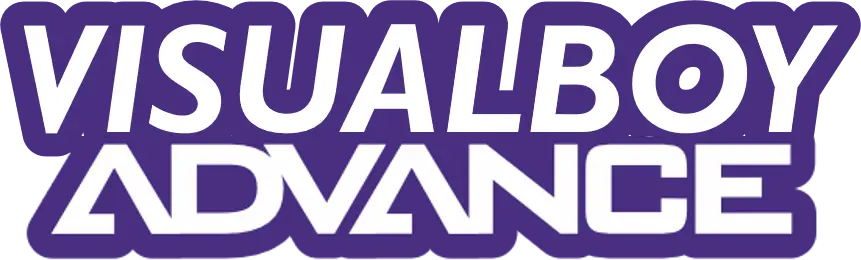Reliving the joy of classic Game Boy Advance games on your Mac is easier than you think with VisualBoyAdvance-M (VBA-M), a trusted emulator for macOS. Many gamers miss the iconic Pokémon, Mario, and Zelda titles but struggle to find a reliable way to play them on modern systems. VBA-M solves this by supporting Game Boy, Game Boy Color, and Game Boy Advance ROMs.
System Requirements
To run Visual Boy Advance on macOS, your system must meet these minimum requirements:
| Requirement | Details |
|---|---|
| Operating System | macOS 10.13 (High Sierra) or later, including Ventura and Sonoma |
| Processor | Intel-based Mac (2007 or later, 64-bit) or Apple Silicon (M1/M2 with Rosetta or native builds) |
| Storage | At least 100 MB of free disk space for the emulator and ROMs |
| RAM | 4 GB or more for smooth performance |
| Optional | A game controller for an authentic gaming experience |
VBA-M is lightweight, so most Macs from the last decade will handle it without issues. For Apple Silicon Macs, VBA-M runs via Rosetta, though native ARM builds may be available on the official site.
Step-by-Step Installation Guide
Follow these steps to install VisualBoyAdvance-M on your Mac:
Step 1: Download VBA-M
Visit https://vbaemulator.com/ for a safe, verified download of VisualBoyAdvance-M. This site hosts the latest macOS-compatible version, typically a .dmg file. Look for the download button on the homepage or navigate to the downloads section. Select the macOS version (labeled for 64-bit Intel or Apple Silicon if available). The file size is usually around 10–20 MB, ensuring a quick download even on slower connections.
Step 2: Open the Downloaded File
Once downloaded, locate the .dmg file in your Downloads folder. Double-click it to mount the disk image. A window will appear with the VBA-M application icon. Drag this icon to your Applications folder to install it. If you downloaded a .zip file instead, extract it first, then move the .app file to Applications.
Step 3: Bypass macOS Gatekeeper
macOS may block VBA-M because it’s not from the App Store. If you see a message like “VisualBoyAdvance-M can’t be opened because Apple cannot check it for malicious software,” follow these steps:
- Open System Settings > Privacy & Security.
- Look for a prompt about VBA-M and click Open Anyway.
- Alternatively, right-click the VBA-M app in Applications, select Open, and confirm by clicking Open again. This step ensures macOS allows the emulator to run. Downloads from https://vbaemulator.com/ are safe and verified, so you can proceed confidently.
Step 4: Install Dependencies (If Needed)
VBA-M usually runs without extra software, but some macOS versions may require the SDL2 library. To install SDL2, use Homebrew, a package manager for macOS:
- Open Terminal.
- If Homebrew isn’t installed, run:
/bin/bash -c "$(curl -fsSL https://raw.githubusercontent.com/Homebrew/install/HEAD/install.sh)"- Install SDL2 by typing:
brew install sdl2Step 5: Launch VBA-M
Open VBA-M from your Applications folder. The emulator will display a simple interface with a menu bar. If it doesn’t launch, ensure you’re using the latest version from https://vbaemulator.com/. Older versions (like VBA 1.7.2) may not work on macOS Ventura or Sonoma.
Loading Game ROMs
To play games, you need Game Boy Advance, Game Boy Color, or Game Boy ROMs (.gba, .gbc, or .gb files). Only use ROMs from legally obtained sources, as downloading copyrighted games is illegal in many regions. To load a ROM:
- Open VBA-M.
- Click File > Open (or Open GB for Game Boy, Open GBC for Game Boy Color).
- Navigate to your ROM file, select it, and click Open. The game will start immediately, ready for you to enjoy.
Configuring VBA-M for Best Performance
VBA-M offers customizable settings to enhance your gaming experience:
- Controls: Go to Options > Input > Configure to set up keyboard or controller inputs. For example, map the A button to a key like “Z” or a controller button.
- Video Settings: Under Options > Video, adjust the display size or enable filters like 2xSaI for sharper graphics.
- Audio Settings: In Options > Audio, enable sound or tweak channels for better quality.
- Save States: Use File > Save State to save progress anywhere in a game, a feature not available on original Game Boy hardware.
These options let you tailor VBA-M to your preferences, whether you want a retro pixel look or smoother visuals.
Troubleshooting Common Issues
If you face problems, try these fixes:
- App Won’t Open: Revisit the Gatekeeper bypass in Step 3. If issues persist, run this Terminal command to disable Gatekeeper temporarily:
sudo spctl --master-disableAfter launching VBA-M, re-enable Gatekeeper:
sudo spctl --master-enable- Crashes or Slow Performance: Update to the latest VBA-M version from https://vbaemulator.com/. Ensure your Mac meets the system requirements.
- No Sound: Check Options > Audio and ensure sound is enabled. Install SDL2 if needed (see Step 4). For additional help, visit the VBA-M GitHub page (https://github.com/visualboyadvance-m/visualboyadvance-m) or community forums like Reddit.