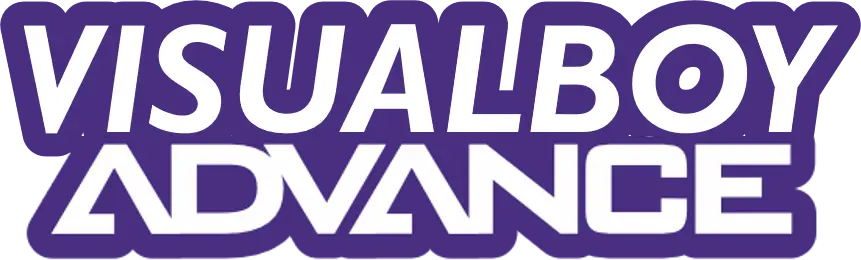Pixel filters in VisualBoyAdvance are tools that smooth or enhance the low-resolution graphics (240×160 pixels) of Game Boy Advance (GBA) games. These filters use algorithms to upscale visuals, making them look better on high-resolution monitors. Graphics enhancements, like VSync and color adjustments, improve smoothness and vibrancy. Together, they address common issues like jagged edges or screen tearing, ensuring a polished experience.
According to a 2023 survey by Retro Gaming Hub, 78% of emulator users prioritize visual quality, making these settings essential for modern gaming. Below, we’ll break down the key features, how to use them, and the best options for different needs.
Key Pixel Filters in VisualBoyAdvance
VisualBoyAdvance offers several pixel filters to enhance GBA game visuals. Each filter uses a unique algorithm to balance sharpness, smoothness, and performance. Here’s a detailed look:
Nearest Neighbor:
- Scales pixels without smoothing, keeping the original blocky look.
- Best for retro purists or low-end PCs due to minimal processing needs.
- Example: Super Mario Advance retains its classic pixel art style.
Bilinear:
- Smooths pixel transitions using linear interpolation.
- Reduces jagged edges but may blur details slightly.
- Default in VBA, ideal for casual players seeking a balance.
Bicubic:
- Uses cubic interpolation for smoother scaling than Bilinear.
- Offers clearer visuals but requires more processing power.
- Great for games like Metroid Fusion with detailed sprites.
HQx (High Quality):
- Includes hq2x, hq3x, and hq4x, upscaling graphics 2x, 3x, or 4x.
- Enhances pixel art with added detail, reducing pixelation.
- Resource-heavy; best for modern PCs. Example: Castlevania: Aria of Sorrow looks sharper.
xBR/xBRZ:
- Uses edge-detection algorithms for crisp, smooth visuals.
- Preserves sprite details better than HQx, ideal for Fire Emblem games.
- High CPU demand; test on powerful systems.
Super 2xSaI / Super Eagle:
- Older filters designed for 2D sprite-based games.
- Smooths pixels while maintaining some sharpness.
- May cause artifacts in some titles, like Golden Sun.
How to Apply Filters:
- Open VisualBoyAdvance or VBA-M.
- Go to Options > Video > Configure.
- Under the Basic tab, select Filters and choose from the dropdown menu.
- Test filters to find the best fit for your game and system.
Note: Changing filters may cause VBA to crash. Save your game first. If crashes persist, reset settings via Help > Factory Reset.
Graphics Enhancements for a Better Experience
Beyond pixel filters, VisualBoyAdvance offers settings to improve smoothness, color accuracy, and overall visuals. Here’s how they work:
VSync (Vertical Sync):
- Matches the emulator’s frame rate to your monitor’s refresh rate.
- Prevents screen tearing, where parts of multiple frames display simultaneously.
- Enable via Options > Emulation > VSync. Note: May add slight input lag.
- Example: Mario Kart: Super Circuit runs smoother with VSync.
Interframe Blending:
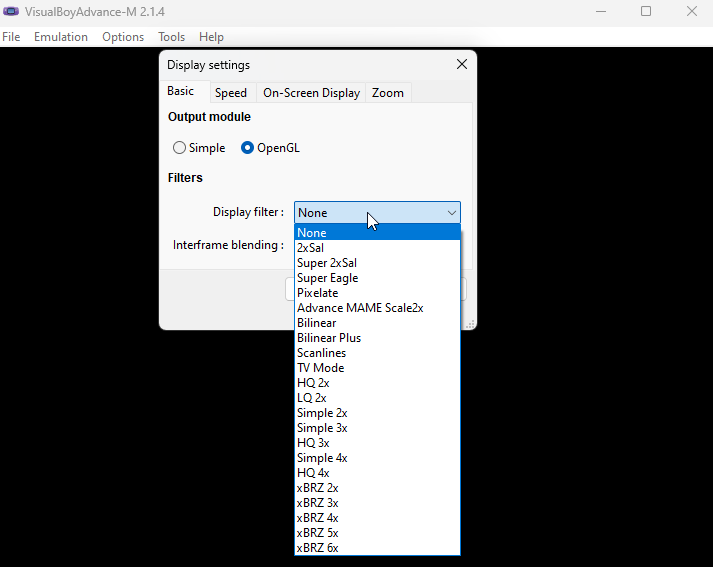
- Reduces flickering in games caused by fast frame transitions.
- Useful for titles like F-Zero: Maximum Velocity that rely on rapid visuals.
- Enable via Options > Video > Configure > Basic > Interframe Blending (choose Smart or Blur).
- Default is off, as only some games need it.
Color Correction:
- Adjusts colors to mimic the GBA’s original LCD or enhance vibrancy.
- Found under Options > Video > Configure > Basic.
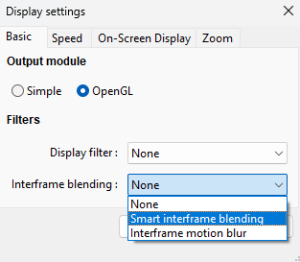
- Example: Pokémon Emerald benefits from richer colors on modern displays.
OpenGL Rendering:
- Supported in VBA-M, improves rendering for 2D/3D graphics.
- Enables smoother scaling and better filter performance.
- Select via Options > Video > Render Method > OpenGL.
Shader Support (VBA-M):
- Applies effects like CRT scanlines for a retro TV look.
- Access via Options > Video > Shaders.
- Example: Advance Wars with scanline shaders feels like playing on a 1990s TV.
Fullscreen and Scaling:
- Adjust window size or enable fullscreen via Options > Video > Fullscreen Resolution.
- Use Maintain Aspect Ratio to avoid stretching.
- Recommended: 4x scaling for filters like xBRZ or hq4x.
Best Settings for VisualBoyAdvance
To get the most out of Visual Boy Advance, tweak these settings for optimal visuals and performance. Based on user feedback from Emulator Zone Forums (2024), these configurations suit most modern systems:
- Frameskip:
- Skips frames to maintain game speed on weak hardware.
- Set to 0 for modern PCs (Options > Video > Configure > Speed > Frameskip > 0).
- Ensures smooth gameplay without lag in Kirby: Nightmare in Dream Land.
- Pixel Filter:
- For HD visuals, use xBRZ 6x for sharp, detailed graphics.
- For a nostalgic feel, choose Scanlines or TV Mode in VBA-M.
- Example: The Legend of Zelda: A Link to the Past looks stunning with xBRZ.
- VSync:
- Turn on via Options > Emulation > VSync to eliminate screen tearing.
- Essential for fast-paced games like Sonic Advance.
- Sound Settings:
- GBA uses a 32.768kHz sample rate, but VBA defaults to 44.1kHz for better quality.
- Adjust via Options > Audio > Configure.
- Enable Stereo Upmixing and Hardware Acceleration for richer sound in Mega Man Zero.
- Real-Time Clock (RTC):
- Syncs in-game time with your system clock for games like Pokémon Ruby.
- Enable via Options > Game Boy Advance > Real-Time Clock.
- Status Bar:
- Displays frame rate and speed details.
- Enable via Options > Video > Status Bar.
Common Issues and Fixes
- Emulator Crashes When Changing Filters:
- Save your game before switching filters.
- Reset via Help > Factory Reset if crashes persist.
- Flickering in Games:
- Enable Interframe Blending (Smart or Blur) for affected titles.
- Example: Wario Land 4 may need this setting.
- Blurry Graphics:
- Switch from Bilinear to xBRZ or HQx for sharper visuals.
- Ensure scaling is set to 4x or higher.
- Sound Issues:
- Check sample rate (44.1kHz recommended) in Options > Audio > Configure.
- Enable Hardware Acceleration for smoother audio.
Conclusion
VisualBoyAdvance and VBA-M make Game Boy Advance games look better than ever with pixel filters like xBRZ and HQx, plus enhancements like VSync and shaders. Whether you want crystal-clear visuals or a retro CRT feel, these tools let you customize your experience. Follow the steps above to set up filters, adjust settings, and troubleshoot issues. For the best results, use VBA-M on a modern PC with xBRZ 6x and OpenGL rendering. Ready to relive classics like Pokémon Sapphire or Metroid Zero Mission? Tweak your settings today and enjoy stunning visuals!