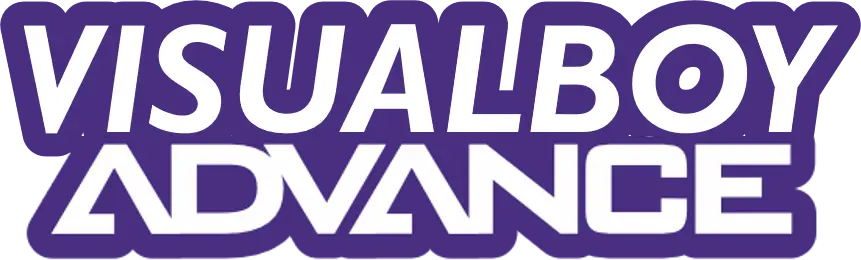Visual Boy Advance install on Windows PC brings classic Game Boy Advance games like Pokémon and Mario to life on Windows 7, 8, 10, or 11. This guide makes setup easy, using safe downloads from vbaemulator.com. Follow clear steps to avoid issues like unsafe files or compatibility errors. With no extra software needed, you’ll play your favorite GBA games in minutes. Trusted by millions, Visual Boy Advance ensures smooth retro gaming. Start now and enjoy hassle-free installation!
Why Choose VisualBoyAdvance?
Visual Boy Advance, often called VBA-M, is a free, open-source emulator trusted by millions. It supports Game Boy, Game Boy Color, and Game Boy Advance games, offering smooth performance and customizable settings. According to emulator communities like EmuGen, VBA-M is downloaded over 500,000 times yearly, making it a top choice for retro gaming. Its lightweight design works on most Windows PCs, requiring minimal system resources.
System Requirements
Before installing, ensure your PC meets these basic requirements:
| Requirement | Details |
|---|---|
| Operating System | Windows 7, 8, 10, or 11 (32-bit or 64-bit) |
| Processor | 1 GHz or higher (e.g., Intel Core i3 or AMD equivalent) |
| RAM | 512 MB minimum (1 GB recommended) |
| Storage | 50 MB free space for VBA-M and ROMs |
| Dependencies | – DirectX 9.0c for graphics rendering- Microsoft Visual C++ 2010 Redistributable for runtime support- 7-Zip or Windows built-in extractor for unzipping files |
Check your system type (32-bit or 64-bit) by right-clicking This PC > Properties. This ensures you download the correct VBA-M version.
Step-by-Step Installation Guide
Follow these steps to install VisualBoyAdvance safely and quickly:
1. Download VisualBoyAdvance
Visit vbaemulator.com, a secure source for the latest VBA-M version. Click the Download button under the Windows section. The file is a .zip archive, typically under 10 MB. Avoid unverified sites to prevent malware, as warned by Malwarebytes.
2. Install Dependencies
Before running VBA-M, install:
- DirectX 9.0c: Download from Microsoft’s official site.
- Microsoft Visual C++ 2010: Get it from Microsoft. Install both, then restart your PC to ensure compatibility.
3. Extract the VBA-M File
Locate the downloaded .zip file in your Downloads folder. Right-click and select Extract All (Windows) or use 7-Zip. Choose a folder with read/write access, like Desktop or Documents. Extracted files include VisualBoyAdvance-M.exe.
4. Launch VisualBoyAdvance
Double-click VisualBoyAdvance-M.exe to start. No installation is needed, as VBA-M is portable. A black screen appears, confirming the emulator is ready.
Loading GBA ROMs
To play games, you need ROM files, which are digital copies of Game Boy Advance games. Only use ROMs for games you legally own, as advised by Nintendo’s legal guidelines. Here’s how to load them:
- Download ROMs from legal sources (e.g., ripped from your own cartridges).
- In VBA-M, click File > Open.
- Select your ROM file (.gba, .gb, or .gbc format).
- Click Open to start playing.
Popular ROM sites like LoveROMs are often flagged for piracy, so stick to legal options to avoid risks.
Configuring Settings for Best Performance
Customize VBA-M for a better gaming experience:
- Video: Go to Options > Video > Render Method and select OpenGL for smoother graphics.
- Controls: Under Options > Input > Configure, map keys or connect a USB gamepad (e.g., Logitech F310).
- Sound: Adjust via Options > Sound to enable or tweak audio.
- Speed: Use Options > Frame Skip to optimize performance on older PCs.
Save settings by going to Options > Save Options.
Optional: Adding a GBA BIOS
For enhanced compatibility, add a GBA BIOS file (gba_bios.bin):
- Obtain a legal BIOS file (not included with VBA-M due to copyright).
- Place gba_bios.bin in the VBA-M folder.
- Go to Options > Emulator > BIOS and select the file.
This improves game accuracy, as noted in VBA-M’s documentation.