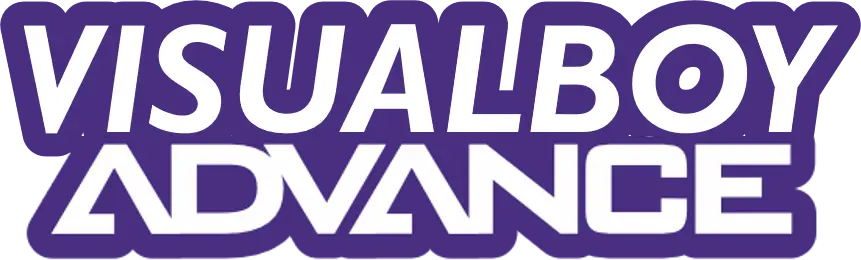Installing VisualBoyAdvance on Linux solves the problem of enjoying classic Game Boy Advance games on your computer. Many Linux users struggle with finding a reliable emulator or clear setup steps. VisualBoyAdvance-M (VBA-M), the modern fork of VisualBoyAdvance, offers a free, user-friendly solution to play legally owned GBA ROMs.
Why Use VisualBoyAdvance-M?
VisualBoyAdvance-M is the go-to emulator for Game Boy Advance games on Linux. Unlike the original VisualBoyAdvance, which stopped updates in 2004, VBA-M is actively maintained, supporting modern systems like Ubuntu 24.04, Fedora 40, and Arch Linux. It runs GBA, Game Boy, and Game Boy Color ROMs smoothly, with features like customizable controls and save states. According to the VBA-M GitHub page, it’s downloaded over 1 million times, proving its reliability. This guide focuses on VBA-M for its stability and ease of use.
Requirements for Installation
Before starting, ensure you have:
| Requirement | Details |
|---|---|
| Linux Distribution | Ubuntu, Debian, Fedora, Arch Linux, or any other major distro |
| Internet Access | Required for downloading packages and dependencies |
| Terminal | Needed for command-line installations |
| Optional GUI Tools | Ubuntu Software Center, Flatpak, or Snap for graphical installation (optional but convenient) |
| ROMs | Legally owned GBA ROMs only (unauthorized downloads violate copyright; refer to Nintendo’s guidelines) |
Installing VisualBoyAdvance-M on Ubuntu or Debian
Most Linux users run Ubuntu or Debian, making this the easiest method. Follow these steps:
- Update Your System
Keep your system current to avoid errors. Open a terminal and type:
sudo apt update && sudo apt upgradeThis refreshes package lists and updates software.
- Install VBA-M
VBA-M is available in Ubuntu and Debian repositories. Install it with:
sudo apt install vbamThis downloads and sets up VBA-M in under a minute.
- Launch the Emulator
Start VBA-M by typing:
vbamOr search for “VisualBoyAdvance-M” in your application menu. A black screen appears, ready for ROMs.
- Fix Missing Dependencies
If VBA-M fails to start, install SDL2 libraries:
sudo apt install libsdl2-devInstalling on Other Linux Distributions
For non-Ubuntu systems, use your distro’s package manager or alternative methods.
Fedora
Fedora users can install VBA-M with:
sudo dnf install visualboyadvance-mThis pulls VBA-M from Fedora’s repositories, ensuring compatibility with Fedora 40.
Arch Linux
Arch Linux offers VBA-M through the Arch User Repository (AUR). Use an AUR helper like yay:
yay -S visualboyadvance-mOr check the Arch Linux AUR page for manual instructions.
Other Distributions
For distros like openSUSE or Linux Mint, check your package manager for vbam or visualboyadvance-m. If unavailable, try Flatpak or source installation.
Using Flatpak or Snap for Easy Setup
Flatpak and Snap simplify installation across distros. These tools package VBA-M with all dependencies.
- Flatpak: Install from Flathub:
flatpak install flathub org.vba.VisualBoyAdvance-MRun it with:
flatpak run org.vba.VisualBoyAdvance-MFlathub’s VBA-M page confirms support for most Linux systems.
- Snap: On Ubuntu, use:
sudo snap install vbam- Snap’s VBA-M package ensures automatic updates.
Installing from Source for Advanced Users
If your distro lacks VBA-M or you want the latest version, build it from source.
- Install Build Tools
For Ubuntu/Debian:
sudo apt install git cmake build-essential libsdl2-dev libgtk2.0-devAdjust for Fedora (dnf) or Arch (pacman).
- Clone the VBA-M Repository
Get the source code:
git clone https://github.com/visualboyadvance-m/visualboyadvance-m.git
cd visualboyadvance-m- Build and Install
Compile the code:
mkdir build && cd build
cmake ..
make
sudo make installRun VBA-M with vbam.
Loading GBA ROMs
After installing VBA-M, load your legally owned GBA ROMs:
- Open VBA-M.
- Click File > Open (or Open GB/Open GBC for other formats).
- Select your .gba file from your computer.
- Start playing!
Ensure ROMs are valid .gba, .gb, or .gbc files. Illegal ROM downloads violate copyright laws, as noted by Nintendo.
Configuring VisualBoyAdvance-M
Customize VBA-M for the best experience:
- Controls: Go to Options > Input to set keyboard or gamepad controls.
- Graphics: Adjust settings in Options > Video for smoother visuals.
- Sound: Enable or tweak audio in Options > Audio.
- Save States: Use File > Save State to save progress anytime.
The VBA-M documentation offers detailed setup tips.
Next Steps
After installing VBA-M, explore its features like save states or cheat codes. Join the VBA-M community on GitHub for updates and tips. If you hit problems or need distro-specific help, let me know, and I’ll provide tailored solutions or check recent X posts for updates.